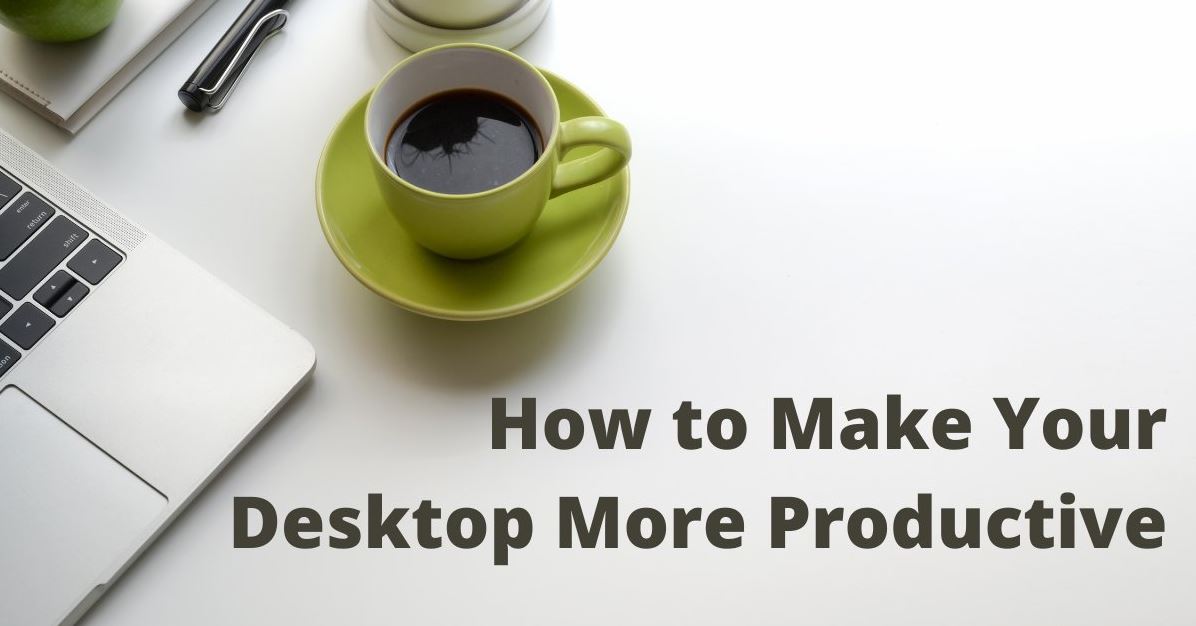You don’t need to increase your desktop productivity, because computers are always productive. Right?
Not necessarily. Your productivity is directly affected by how you use technology. You can actually save money by using your personal computer efficiently. Technology can also help make your job easier.
Also read it: Demonfall Trello
Methods to increase computer productivity
These are 9 tips that will help you to optimize and use your computer more efficiently and increase your desktop productivity.
1. Save to the cloud
Instead of storing files locally instead, you can use the cloud. You can save documents to virtual filing cabinets using OneDrive for Business or SharePoint. The cloud offers many benefits, including the ability to:
- Reduce multiple files.
- You can continue your work on any device.
- You can share files with certain audiences.
- In real-time, co-author Microsoft 365 files
- To quickly find files, search for them. Filter your search results to refine them if necessary.
- Reduce the storage space on your computer. This will allow your computer to run more quickly and free up space on its hard drive.
- You can work without relying on any one computer or device. You can continue where you left off if your computer crashes or you are on the road.
By saving your files to the Cloud, you can use your computer more effectively and save time, money, and frustration.
2. Make use of an online calendar
Use an online calendar to keep everyone on the same page. Make sure you include important dates, meetings, orientations, deadlines, and other important information. Online calendars offer many benefits, including online accessibility, automatic reminders, and recurring events. You can also attach important resources.
- To show availability to people you collaborate with frequently, use the calendar in Outlook.
- Use a SharePoint calendar for publishing company-wide and broad-reaching events.
- You can schedule meetings on your Teams calendar.
What is the trick to the calendar? It is important to keep it updated. Assign a calendar keeper to add events and update the team calendar as necessary. To get the best bang for your buck, remind your team members or users to regularly refer to their calendars.
3. Consider your environment
Your technology choices can impact your productivity. But your environment and the physical machine also have an impact on your productivity. Here are some hardware and setup tips:
- Computers should be replaced regularly, maybe every 3 to 5 years.
- You can upgrade your current operating system and hardware if you are unable to purchase a new computer.
- Invest in a second monitor. Having more windows allows you to research, compose, compare, and much more.
- Choose a comfortable chair for your office. You want one that supports your back as you work.
- High-speed internet access is essential. Waiting for every internet query to load is the worst thing that can slow down your computer’s productivity.
- Get out and walk.
- Put down the computer and take a break.
4. Keep checking back regularly
Up-to-date software is a key component of computer usage. Windows 10 automatically downloads the latest updates to keep everyone current. These updates may include security fixes, bug fixes, new features, or improvements.
Sometimes updates may require you to give your permission or restart your computer. It is a good idea that you update as soon as possible. You can postpone updates for a certain date if you are overwhelmed, but don’t delay.
You can manually check for system updates, or pause them if necessary.
- Click on the Start button.
- Open Settings.
- Check for updates by clicking on Update & Security.
Your drivers and Microsoft 365 desktop apps will also receive updates. Check for updates if an app doesn’t run smoothly. This will improve your computer productivity.
5. Clean up
You won’t waste your time looking for the things you need in a tidy workspace. Your digital workspace should be the same. It will foster computer efficiency and speed up computer operation by regularly cleaning out your local store.
- Any files that you do not need can be deleted.
- Empty your recycle bin if you want these files permanently deleted.
- You can organize your files in a simple folder system to make it easy to find what you need.
6. Apps that are not used by Deep-six
Are you unable to recall the last time that you used this application? You have some apps that you don’t need but are included in your operating system. To free up space on your computer, uninstall any apps you don’t use. It’s easier to find what you need when you get rid off what you don’t.
- Click the Start menu to uninstall an app.
- Right-click on the name of the application.
- Select Uninstall
You don’t have to search through uninstalled apps in order to find your favorite apps. Simplifying your app list will give you a boost in productivity.
7. Improve your keyboarding, Improve your desktop productivity
You don’t have to be a pro at typing if you are still trying to figure out how to use the keyboard. It will be a great decision.
You will be more productive if you can remember standard finger placements and key patterns. Even for the most basic computer use, this is true.
Also read it: action camera flashlight
You can practice speed and accuracy if you are already proficient at typing. You can also go beyond the QWERTY basics and type the number row. What about the 10-key number pad You can improve your efficiency by challenging yourself.
8. Keyboard Shortcuts
It will make a big difference in your productivity if you spend some time learning keyboard shortcuts. You’ll be amazed at how much quicker you will be if your mouse is used less.
You can start by learning a few shortcuts and then learn more.
9. Troubleshoot a computer that is frozen
Have you ever had your computer freeze while you were using it? It can be so frustrating! It doesn’t matter how many times you click or type, it will not function. You are stuck looking at the last window. It could cause you to lose edits, skip virtual meetings, or waste your time. Your desktop productivity will suffer if your computer slows down.
These steps will help you troubleshoot a frozen computer. These steps will help you rule out the possibility that your computer is frozen and you have to contact IT.
- Restart your computer.
- Keep checking for new updates.
- Tidy up
- Clear the desktop.
- Delete files from Downloads
- You must empty the recycle bin.
- Close inactive desktop programs and browsers.
- To see a list of all running programs, use the keyboard shortcut +X to open Task Manager. You should look for programs that use a lot of memory. You can close any that aren’t being used by clicking the right-click icon and selecting End Task.
- Check the Startup tab in Task Manager. You can disable any apps you don’t want to automatically start by right-clicking the app.
- Reach out to IT.
Also, read- How to Install Ssd in Laptop
Conclusion
You can save time, money, hassle, and effort by optimizing your desktop productivity and making your personal computer more efficient.
BrainStorm QuickHelp teaches users how their software tools work together and which one to use for what tasks. QuickHelp users can save time, decrease monotonous tasks, improve efficiency, and reduce their workload.
Schedule a meeting today with a software expert if you are ready to increase your company’s productivity.